Azure VPS setup notes » History » Revision 60
« Previous |
Revision 60/63
(diff)
| Next »
Jon Goldberg, 11/19/2025 07:47 PM
Microsoft Azure - Initial Setup¶
Hi there! Microsoft frequently changes their interface, so sometimes the instructions don't match up exactly. Feel free to ask me if you run into trouble! -Jon
[NOTE: Most of Microsoft's pages break with an ad blocker enabled.]
Get a Sponsorship¶
- Go to the Nonprofit Microsoft Getting Started page. Fill out the paperwork to be approved as a 501c3. Approval can take 1 day or 3-4 weeks - I've seen both multiple times.
- Once approved, go to https://www.microsoft.com/en-us/nonprofits/azure to claim credits (or go directly to Claiming Your Credits.
- You'll know you're successful because you'll see a sponsorship listed on the Sponsorship Page.
Create a Subscription¶
- Check that you have credits in your sponsored account: https://www.microsoftazuresponsorships.com/Balance
- Visit the Azure Portal.
- Click the Subscriptions icon.
- Click the Add button.
- Add a subscription of type "Microsoft Azure Sponsorship" from the Azure portal. You will likely need to select Show other subscription types to see it.
- Note: Even sponsored subscriptions require a credit card, make sure you have one available.
Grant access to other users¶
Microsoft has made recent changes to this system, so these are experimental instructions. I may ask you to take additional steps!
- Log in to https://entra.microsoft.com.
- Select Users from the left navigation menu.
- Click New User » Invite External User.
- Add my email (jon@megaphonetech.com) and display name (Jon Goldberg).
- On the Assignments tab, click Add Role, then grant me the Global Administrator role.
- Go to the Review and Invite tab, and click Invite at the bottom of the screen.
On Renewals¶
You will need to renew every year. Instructions for this are incomplete - but you should go to your Azure portal and click the Subscriptions button (see screenshot 1 below). Find the subscription ID (screenshot 2) - it's a string of numbers and letters. Then go to https://www.microsoftazuresponsorships.com/Balance and assign your new credits to the existing subscription.
If you did not do this in time, you should be able to open a support ticket with Microsoft to request a refund.
Screenshot 1
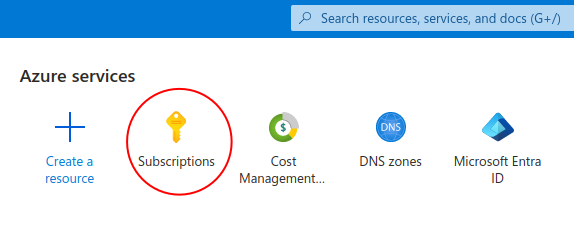
Screenshot 2
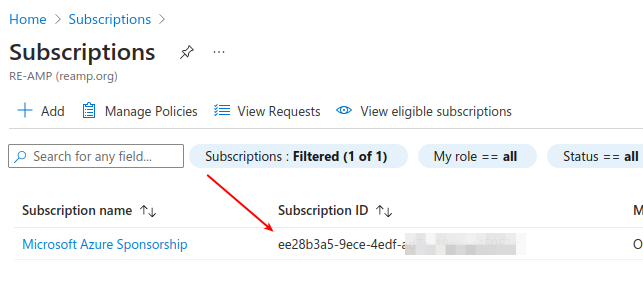
Updated by Jon Goldberg about 1 month ago · 63 revisions