Exporting DonorPerfect Online for CiviCRM » History » Revision 11
« Previous |
Revision 11/13
(diff)
| Next »
Jon Goldberg, 10/23/2020 04:47 PM
Exporting DonorPerfect Online for CiviCRM¶
{{last_updated_at}} by {{last_updated_by}}
- Table of contents
- Exporting DonorPerfect Online for CiviCRM
Terminology¶
Here is some DPO terminology converted to Civi terminology:
Gifts: Contributions
Links: Relationships
Contacts: Activities
Donor ID: Contact ID
Screen Designer: Add Custom Fields/Groups (can also change layout here)
Exporting Contact Data¶
Data on the "Main" and "Bio" tabs can be exported to CSV by going to DPO's Reports » Easy Report Builder. Full instructions are available on the NeonCRM site. You can also export Gifts, Contacts (Activities) and additional addresses from here.
Note that for option value (multiple choice/dropdown) fields, you can export the "Code" and/or "Description", which in CiviCRM correspond to the "Value" and "Label" of the option value.
Exporting Gifts¶
Exporting gifts works similarly exporting contact data, use "Easy Report Builder".
Exporting field definitions¶
Go to the settings (gear) menu and select "Screen Designer". There is an "Export All Fields" button at the bottom. Note that core and custom fields are mixed together here. Note that more details are present in the export than are easily available from Screen Designer; conceivably a script to generate custom fields in CiviCRM could be created from the export.
Exporting Pledges¶
Pledges can't be exported with Easy Report Builder, but pre-written reports can be exported. Go to Reports » Report Center and search for Pledge and you should find a number of reports. Note that exporting in "Excel" format is actually HTML that opens in Excel; you'll need to re-save it or parse it with an ETL tool. The PLINK field on gifts is the pledge_id and (assuming a pledge export exists that shows the Pledge ID, I didn't look too hard) you can use it to populate civicrm_pledge_payment.
Exporting Links (Relationships)¶
There is a pre-built report to do this - but it exports data in terrible shape.
- Go to DPO's Reports menu » Report Center.
- Click Listings in the left pane.
- Select Open next to the Relationship/Links List.
This report only exports to "Excel" - while it opens in Excel, it's actually an HTML table. It also contains data in a very difficult format to work in. See the Megaphone Tech Kettle Github repo for a transform that will convert these to a Civi-ready format.
DPO creates a reciprocal link from B->A when creating A->B, but deleting a link doesn't delete the reciprocal link. While this may have a legitimate use in some cases, in my experience one-way links are data errors.
Exporting Activities (Contacts)¶
Both DPO migrations I've done have had the overwhelming number of activities (98% or more) be "Constact Contact Mailing". Ask the client if they want to migrate those. If not, you can filter them directly within DPO when running the report with a filter like: (DPCONTACT.ACTIVITY_CODE <> 'CC' OR DPCONTACT.ACTIVITY_CODE IS NULL). You may have over 1 million activities otherwise, which exceeds the download limit for DPO.
Exporting Tributes (In Honor/In Memory/On Behalf Of)¶
Tributes are different from their equivalent (soft credits) in Civi. Whereas in Civi, a soft credit is always to a person (e.g. "In Honor Of Jane Doe") in DPO, they're a separate entity ("Jane Doe's 70th Birthday") so you can't easily map them to Civi. You could try matching the names against donor records. You can export the Tribute list from DPO's Reports menu » Report Center, Financial Reports tab and click Tribute Gift Listing.
Exporting Option Values¶
To download a list of all the option values for select boxes etc. in DonorPerfect, go to the settings (gear) menu and select "Code Maintenance":
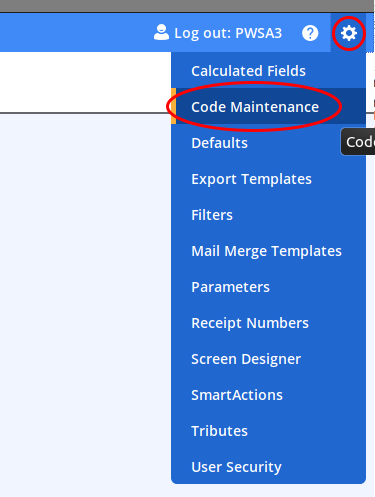
You can select "Show Only" on the Code Maintenance screen to export only a single option value, but it's easiest to export all of them and filter later.
Updated by Jon Goldberg about 5 years ago · 13 revisions